Unlocking Everyday Productivity: Simple Tech Tools for the Tech-Curious

If you’re here, it’s probably because you like technology but haven’t fully immersed yourself in it. I get it. It can be overwhelming. There are way too many tools available to do way too many things, and sometimes it’s just easier to use the analog version rather than taking the time to learn something new. After all, pencil and paper pretty much work the same way all the time. But, how many pieces of paper are you willing to keep up with?
I still use a paper planner binder for overall planning, because I can include details easily, and I can write by hand faster than I can type on a phone or tablet screen. I use a big ol’ pad of paper for doing mind mapping. There are times when “analog” tools just better, and working from home makes it easier to use them. But what about when I’m not at home? Do I want to carry those paper tools all the time? I do not.
I take a sort of hybrid approach to technology and planning. The analog tools work better for “big picture” planning, because I can have several open at once, spread out over a table. Although it may feel like I’m duplicating work by taking the analog versions and adding them to a digital version, it really doesn’t take very long, and once you develop your own system, you can spend just a little time every week to do your planning and copying to your digitals. I’m going to provide a few recommendations to help keep yourself on track, to always have the information you need at your fingertips without needing a wheelbarrow to carry your tools around. I’ll let you know which ones I use personally and if there’s a cost involved. This is far from a comprehensive list; it’s just some easy-to-use apps to get your feet wet. Also, I use a smart phone, tablet, and laptop computer, so I need things that cross those borders.
Let’s get started. I’ve got it broken down in six sections:
- Understanding your needs
- Time and Resource Management
- Learning and Development
- Health and Wellness
- Financial Management
- Staying Connected
Understanding Your Needs
Start by thinking of how you live. Do you have children? What activities are they involved in? In addition to those activities, what else do you need to keep track of for them? What about you and your spouse – does someone work irregular hours or have deadlines to keep up on? How do you manage financial matters? Where are the shortfalls in your current method of organization, and what would improvement in those shortfalls look like for you?
Technology doesn’t have all the answers to your personal management needs. For example, there are still only 24 hours in a day, and the distance between two points isn’t going to change. What can happen, though, is that by taking control of the information available about your time, your obligations, and your other needs, you may find an additional hour, and you may find better ways of using the distance between the points.
Time and resource Management Tools
Perhaps the most important tool I have is my calendar. I have a planner binder that I carry to meetings and use as a checklist during the day. My digital calendar is Google Calendar, and here’s why:
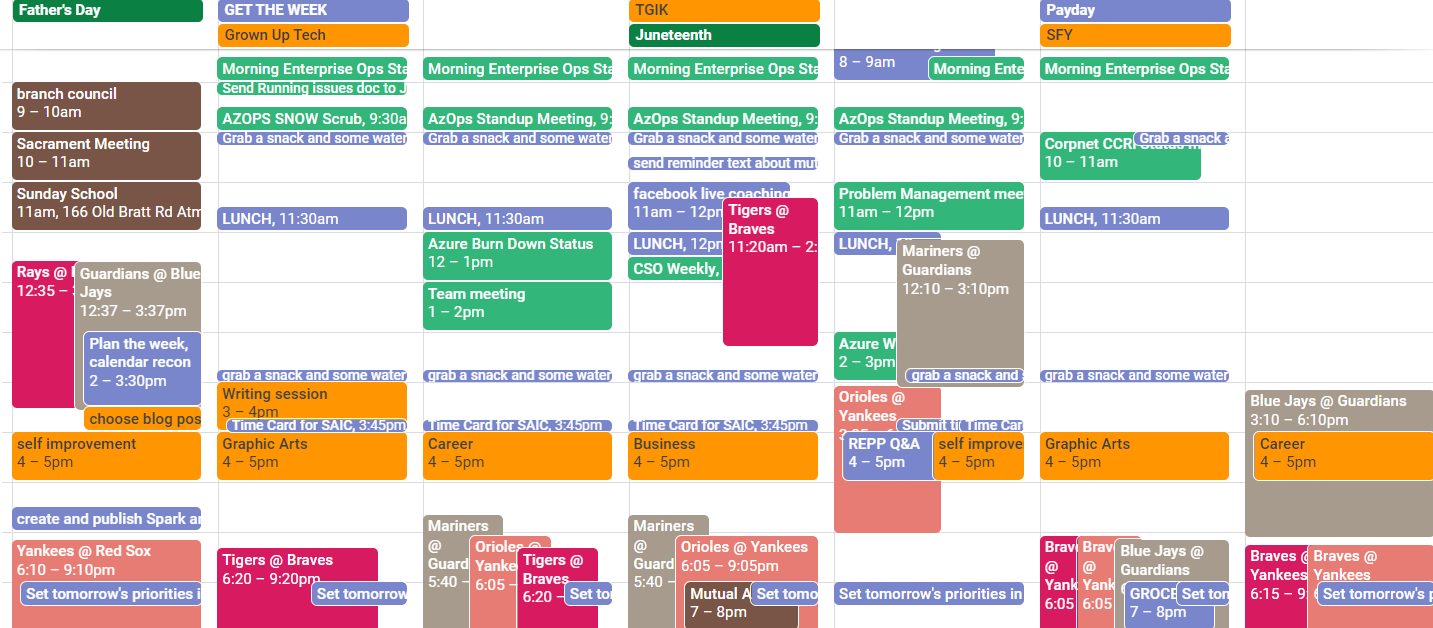
This is a typical week for me. Not everything on this calendar is an action item or appointment, some items are strictly informational. However, each different color on the calendar is identified by Google as a separate calendar. The dark brown items are the family calendar, and I have it shared with every family member. Google makes it easy to share calendars with people you specify. The deep green are holidays in Google’s default calendars. The other green, the “minty” green, those are my work meetings. Yes, I keep my work meetings in my personal calendar. If I’m at the dentist’s office and I’m making my next appointment, I need to know if the date and time they’re suggesting are going to fall during an important meeting for work. The bluish-purple (bruise-colored) items are items just for me. The goldenrod colors are my editorial and self-development calendar. Now look at the red, peach, and beige colors – those are the three baseball teams I follow. Yup, Yankees, Braves, and Guardians. I was able to pick the teams whose calendars I want to follow. I also have the calendars for Alabama, Auburn, Ohio State, and Purdue University college football teams. Obviously, I’m not going to watch all the games, but if I’m planning something during football season, knowing when a “big game” is on can help me avoid putting something on the calendar that will be ignored by football fans. As messy as it can look at first, I didn’t start with this. I started with my own bruise-colored items, and then I added my family calendar. I’ve built it to this over time, and it works for me. I really just wanted to show you the flexibility that you get with Google Calendar.
Managing projects is a special challenge, but it can be easier with a tool like Trello. Trello is a visual tool that lets you create “cards” or “notes” that you move through the steps of your project. The basic categories are “To Do,” “Doing,” and “Done.” You can adjust as needed, but seeing what the next steps are can help you breathe easier about a huge project. Trello has a free-to-use tier and a mobile app.
Evernote is known for being a note-taking app, but it’s really so much more. You can create notebooks with sub-notebooks, and put the notes in the notebooks. I have a notebook for quotes that I want to turn into posters and coffee mugs, another one for recipes, another one for books I want to read…you get the idea. Evernote is also available as a website, a desktop app, and a mobile app. There’s a free tier, but they’ve recently changed the pricing tiers and the free tier isn’t as nice as it used to be. I use a pro tier because I need to be able to sync it across four or five devices.
Nozbe is a little more advanced, and it has no free tier. Nozbe is based on David Allen’s Getting Things Done methodology. You organize your projects (anything that has more than two tasks is a project), and you can schedule the tasks within the projects. It’s really helpful to have read the Getting Things Done book and to be following the system already.
A mapping app of some kind that can integrate with your mobile device can be useful, but as long as you have one on your mobile device itself you can plan your trips effectively. I use Google Maps most of the time but Apple Maps and Waze have both served me well. I will often plan a route on my laptop using Google Maps because I want to change the order of the stops in the trip, and then send the directions to my phone, which will open Google Maps with the trip stops in the order I established them. I like the laptop for trip planning because it’s bigger and easier to see where I may be backtracking and wasting time and gas.
Learning and Development
Duolingo has a free tier for language learning. It offers an extensive list of the most popular languages, and you can get a long way in the free tier. I’ve used it for Russian and Spanish, and I found it easy and fun to use.
Coursera and Khan Academy are platforms offering free courses on a wide range of subjects, from technology to humanities. Both platforms offer free tiers as well as paid options, and both do a great job of showing your progress through the course. I think Khan does a better job of helping with Math education, and I’ve recommended it as a sort of a tutor for people whose kids are struggling with Math. You can find educational opportunities on both platforms for all ages, literally all ages!
Health and Wellness
Your best source of information for health and wellness is your doctor. Having said that, I like MyFitnessPal partnered with MapMyFitness, which integrate with my phone and my Apple Watch. MapMyFitness tracks my activity level, and MyFitnessPal lets me track my intake of food and beverages. MyFitnessPal incorporates the activity from MapMyFitness and helps me stay on track for maintaining my calorie intake and burn rate. MyFitnessPal has an extensive database of foods with portions and calorie counts and shows you progress toward weight loss goals.
There are several mental health apps that can help you learn to meditate (Calm and Headspace), and there are some that can connect you with therapy specialists. I don’t have any experience with those, but again I urge you to consult your healthcare professionals if you have questions about them.
Our Groceries is a shopping list app and website. It stores the items I’ve typed in, has preconfigured categories, lets me create my own, and lets me cross off the items as I add them to my cart. It supports different lists as well, so I can have one for the Craft shop, one for the Home Improvement store, one for Amazon, and one for groceries. Additionally, if I’m going through my weekly menus, instead of adding each one individually, I can open the “Import Items” box and type them into a list. When I’m finished with the list, I select the Import button and it brings the items into the list, with known categories for known items, Unknown items end up in the Uncategorized categories until I put them where I want them. I almost never go grocery shopping without a list, and I can also share the list with other family members, so they can add to the list without having to tell me.
Financial Management
I don’t have a mobile app to recommend for tracking and managing finances other than your bank’s official app and the official app of your investment provider. Mint was the go-to at one time, but Mint’s parent company, Intuit, shut Mint down and encouraged users to move to one of its other products, Credit Karma. Mint was comprehensive and user-friendly, and Credit Karma doesn’t have all of Mint’s features. However, I’ve been using the apps and websites of my financial institutions for many years, and they’re all really easy to use. You’ll be able to check balances and move money between accounts, and even freeze your debit or credit card if you misplace it or if it’s stolen, and release the freeze if it turns up again in your own possession.
For transferring money, the easiest thing I’ve found is CashApp. You may be apprehensive about any money transfer apps if you’re not familiar with them. However, CashApp is uses a technology called Plaid for its transaction transmissions, which implements secure encryption and two-factor authentication. The name Plaid may not mean much to you, but as a cybersecurity professional, whenever I hear that a payment processing technology is built on Plaid, I’m satisfied with its safety. I occasionally use PayPal for purchases, but for sending money to an individual, CashApp is the easiest, and it’s cost-free to the users.
Staying Connected
For messaging and voice/video calls, I use the native iPhone apps, iMessage and FaceTime. However, if you don’t use an iPhone or iPad, these may not be options for you. One alternative is WhatsApp. Telegram and Signal are two messaging apps, but they’re not as well-known. Instant messaging apps only work when the people you want to contact are using the same platform, and other than iMessage and Facetime, WhatsApp is the one you’re most likely to find your contacts using. WhatsApp offers end-to-end encryption, and so do iMessage and FaceTime.
Zoom has become the go-to for video conferencing, for both personal and professional meetings. It’s easy to use, and the free tier gives you 40 minutes per meeting, and if you have a paid account, you don’t have a limit on meeting length. It’s easy to use and setup, and you can add some fun backgrounds to make your friends think you’re on a beach somewhere. I’ve also used Skype (yes, it’s still around, but Microsoft would rather see you using Teams), and it’s also not difficult to use.
WRAP-UP
I’ve given you some ideas to get started with easy tech to help make your life better and more productive. Using the free tiers of them, you can dip your toes in the technology water before you take a plunge. Try one first. I’d suggest the grocery list, because it doesn’t need to talk to anything else. Then try a calendar; but don’t go as deep into it as I am. Remember, I’ve been at this a while.
Try something, and then come back and tell me about it. Or, if you still need some more information, ask me about it below in the comments.
